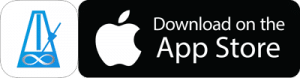Mixer and Overlay Sounds

Swipe left/right in the area below the faders to scroll and see what’s available.
Swipe up/down on the faders to change the level.
Tap above/below current fader position to inc/dec in 1% steps.
Press and hold above/below current fader position to jump to nearest 10% mark (or, in the case of swing/delay faders to important positions)
The mixer has faders for the following:
Big Numbers : This fader changes the visibility of the Big Numbers which count up when PolyNome is playing. If this fader is at 100% then the entire screen will be black when PolyNome is playing and tapping anywhere on the screen will stop PolyNome. If the fader is below 100% you’ll still be able to control PolyNome features through the number display.
Master : This fader changes the overall volume of your iOS device
Metronome 1/2 Line 1/2 : These faders control the volumes of the sounds entered into Line 1 and 2 of the 2 Metronomes. When you move them you’ll see a volume indicator under the notation change.
R,L,K,H, etc : When you have sounds assigned to rhythms in Met 1 or Met 2 the mixer will display extra faders to control the individual volumes of the sounds assigned to those letters. If you’re using voice counting the fader labels will display the relevant names.
Overlay Sounds
Bar : Plays a sound at the start of each bar (based on Met 1 time signature)
1 : Plays a sound for the 1/4 note
e/+/a : Play sounds on the 1/16th subdivisions
trip/let : Play sounds on the triplet subdivisions
Mark : Plays a sound each time a Mark is reached (you can set the Mark position with the button above the fader)
The Overlay sounds are the fastest way to create a straight or triplet click.
You can change the sounds associated with each of the Overlay faders by tapping the Change Sounds button.
Swing : You can move the swing faders to vary the swing of the rhythms in Met 1 and Met 2. By tapping the link button the swing of the 2 metronomes will be linked.
Tapping and holding above/below the current fader position will jump to the following positions: 0%, 33% (triplet swing), 50% (dotted swing), 66% (sextuplet swing)
Delay : You can add delay to Met 1 and Met 2 using these faders. Use this feature to experiment with beat placement behind or ahead of the beat (see the video for more info). Tapping the Delay button allows you to set the max delay. Set this to 16th note for fine grained control of delay used to hear rhythms played slightly behind the beat. Set it to 1/4 to quickly displace a rhythm by 1-4 16th notes.
Tapping and holding above/below the current fader position will jump to the following positions: 0%, 25%, 50%, 75%, 100%