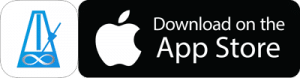Here’s a Flammed Mill exercise that has a turnaround to work both left and right hand lead.
Tap here to install it in PolyNome
Steps to program this exercise:
It looks like a lot of steps, but it makes sense once you understand what you’re doing, and you can program something like this in a couple of minutes.
- Create a new Playlist
- Add a new item – “Bar 1”
- Edit Bar 1
- Enter the Rhythm
- Enter a bar of 16th notes
- Enter the Accents/Flams
- Tap above the notes to view accent/flam options
- Tap the “Tap to Detach Accents” button at the bottom
- Enter an Accent and Flam on the first beat, then move the cursor to the right and add 3 spacers
- Enter the Sounds
- Tap below the notes and enter RRLRLLRL
- Tap and hold a sound button to change the sounds. Choose Sets and choose the Pads set
- Split the sounds between lines by tapping and holding Line 2 and choose “Move Letters From Line 1”. Choose “L” to pull those letters to line 2.
- Enter the Rhythm
- Create Bar 2
- Tap the + in the top right and Save Changes
- Tap the + again, then choose Save As. Name it Bar 2 and choose “Save To Playlist”. This will add it as a new item in the Playlist.
- Edit Bar 2
- Tap the notes and choose Edit Pattern
- Tap above the notes and delete one of the spacers so the accent/flam occurs every 3 notes
- Tap below the notes and delete the parts of the sticking you don’t wan
- Duplicate Bars 1 & 2
- Tap the Pencil button on the Playlist page to enter Edit mode
- Select both bars
- Tap the + in the top right and choose Duplicate Items. Press Done to create a single copy.
- Rename the duplicates & “Make Lefty”
- Load the copy of Bar 1, tap on the Preset name on the main page and “Rename” it to “Bar 3”
- Tap the Preset name again and choose “Make Lefty”. This will swap the R and L
- Tap and choose Edit Pattern. Long press on Line 1 and choose “Switch Lines” to put the R back on the top.
- Duplicate Bars 1-4
- Tap the Pencil button on the Playlist page
- Tap “Select All” in the bottom
- Tap the + and Duplicate Items. Press done to create a single copy.
- Rename and edit the duplicates
- Tap to load the copy of Bar 1.
- Tap the Preset name on the main page and rename to “Bar 5/6”
- Tap and “Edit Pattern”. Clear the rhythm (but not the sounds) and replace with 2 bars of 8th notes
- Repeat for the remaining 3 items (see “Copy & Paste” at the bottom for a short cut)
Copy & Paste
You can use Copy and Paste Attributes to quickly apply settings to all of the items in the Playlist. In the video, I demonstrate using it to paste Zoom state, and metronome sound.
You could also use it to replace the single bar of 16th notes with 2 bars of 8th notes, to save yourself time with the final step of the instructions above.
COPY
- Make the change to the first item (delete the 16ths, and apply the 8ths) and save the changes
- Tap the Preset name and choose “Copy Preset”.
PASTE
- In the Playlist, tap the Pencil button and select the items you wish to paste the 8th note rhythm into.
- Tap the Actions button and choose “Paste Attributes”
- Select Seq1 as source and destination
- Scroll down the list and select “Rhythm” as the thing you want to paste.
- Tap “Paste” in the top right to apply.
That’s it. The selected items will now have 2 bars of 8th notes instead of 1 bar of 16ths.