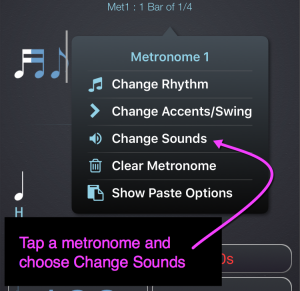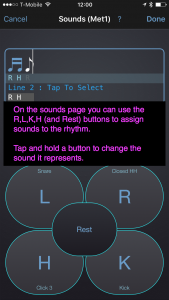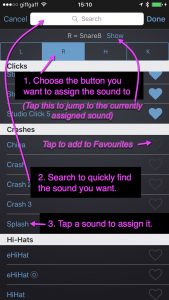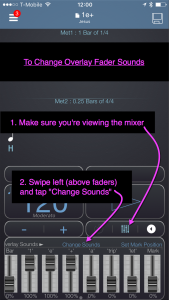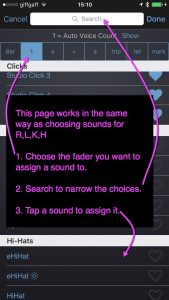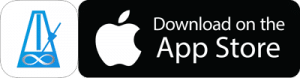Assigning Sounds to a Rhythm
On the Change Sounds page you can assign sounds to your rhythm using the R,L,K,H keys.
Tap the Rhythm you want to assign sounds to and choose “Change Sounds”
On the Sounds page you can assign the letters R,L,K and H to the Rhythm you’ve created.
These letters come from a drummer’s perspective: R = Right hand, L = Left hand, K = Kick, H = Hihat. They’re just a way to indicate the different sounds that you’ve assigned to the notes.
You can also tap the Rest button if you want a note to have no sound assigned to it.
(if you don’t tap any letters the sound assigned to H will be played by default)
Changing The Sounds
To change the sound associated with a button Tap and Hold the button to bring up the Sound Picker.
On the Set Sounds page you can:
- Choose the button you want to assign a sound t0.
- Search to narrow the choices and find what you want.
- Choose the sound you want to assign.
- If you want to jump to the sound currently assigned to a button you can tap the word “Show” that appears next to the sound at the top of the page.
- You can tap the heart button on the right to add a sound to your Favourites category.
Changing the Overlay Sounds
Changing the sounds assigned to Overlay Faders works in a similar way.
To bring up the Set Sounds page tap the Change Sounds button on the mixer.