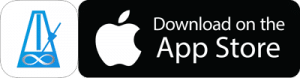The Edit Pattern page is where you create your rhythms and assign sounds to them.
The Rhythm Display View at the top of the page has 4 tappable areas.
Editing Rhythms
Tap on the area with the notation to edit the rhythm.
A scrollable palette of note group options will appear in the bottom half of the page.
Tap and Hold on a button to add and edit the note group (this allows you to replace some of the notes with rests and assign accents)
Or tap a button to add without editing.
You can tap on note groups in the rhythm if you want to edit them later (using the Edit button), or to insert other rhythms in the middle.
Adding Sounds
There are 2 lines below the notation where you can assign sounds to the notes in your rhythm. When you tap one of these lines, the bottom half of the page will change to one of the sound entry modes.
Use the R,L,K,H, etc. buttons to assign the associated sounds to notes in the rhythm. By default the Reset Mode is off. This means that whatever sounds you add will be looped over the entire rhythm. That is, if you enter a single “R L”, then “R L” will be applied to the entire rhythm.
With PolyNome Pro, you can also use the Keyboard and Konnakol entry modes to enter melodies and konnakol patterns. Tap where it says “Sound Buttons” to switch modes.
Changing Sounds
When using the Sound Buttons (R,L,K,H) you can change the sounds associated with the buttons by long pressing one of the buttons.
You can also change the sounds in the main metronome screen by tapping the small speaker icon in the mixer.
Changing Accents
Accents can be added to a rhythm in 3 ways:
- You can tap in the area above the notation and tap above the note you want to accent, then tap the > button.
- When editing a note group (by tapping the edit button when a note group is selected) you can tap above the notes to toggle accents.
- When entering sounds, you can tap the > button to toggle the accent state of the selected note
Detached Accents
You can also choose to have “Detached Accents”. This means that, instead of the accents being attached to notes, they will be assigned in the same way that sounds are assigned. That is, whatever you enter in the accent row (above the notation) will be looped over the entire rhythm.
To detach accents, tap above the notation and tap the “Detach Accents” button. You’ll then see > and _ buttons that you can use to enter the accent pattern you’d like to loop.
This is useful if, for example, you want to accent every 4th note of a pattern, no matter what rhythm has been entered. It’s much quicker to detach accents and enter > _ _ _ than it is to manually select every 4th note and change it to an accent.