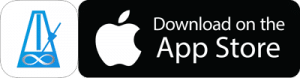Individual Control Over Auto-Play When Using Play When Advancing
There are options in PolyNome’s Playlist Controls to define what PolyNome should do when it reaches the end of an item in a Playlist (i.e. the timer or reps set for it run out)
Previously the choices were: Do nothing; Auto Advance and Stop; Auto Advance and Play.
The Auto Advance and Stop option is good for counting off songs with a band. You can reach down and hit Play and hear a 2 bar count off for your song, then PolyNome would move to the next item in the list so all you’d have to do would be hit play again for the next song.
Auto Advance and Play was good for creating Playlists that included Automatic Tempo Changes, or for creating song structures where you need one section of a song to run straight into the next.
There’s now a new option which lets you combine the two. This is good if you have some presets which you want to run into one another (like sections of a song with time signature changes), but others that you want to stop (count offs for a single song).
To use this feature make sure you have Auto Advance and Play When Advancing turned on in Playlist Controls.
You’ll then see there’s a new icon on each row consisting of a play triangle and a downward pointing triangle.
The play icon indicates that when the Preset is automatically advanced to it will play automatically.
The downward arrow means that when it’s finished its timer/reps it will auto advance to the next item in the list.
You can change the “play” action by tapping the Gear icon for the row and tapping where it says “Play When Reached”. The triangle will then become a square (for “stop”) and this indicates that when the preset is advanced to it won’t automatically play.
Changing Multiple Items
If you want to change the Play/Stop action for multiple items in a Playlist you can do this by tapping the Pencil icon in the top right, choosing the items you want to edit, and choosing the appropriate option from the Actions menu.