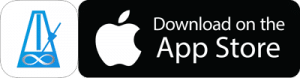If you practice a lot, and you’ve used PolyNome for a number of years, you might end up with a very large number of Practice Events.
This can sometimes slow down performance in the Practice Log, and you might want to archive events to speed things up.
Watch the video below to learn all about what Archiving does, and what steps to follow:
WHAT DOES ARCHIVING DO?
When you archive events for a year, all events for that year (excluding Daily Journal events) will be consolidated on a day-by-day basis.
For example, if you had 105 events on Jan 3rd, they’ll be combined into a single Jan 3rd event with a practice time equalling the sum of all those events. A note for the event will summarise what the individual events were.
The event will be stored against a system generated “Archive” preset, which you’ll see in the Default section of your Presets library.
WHAT IS LOST WHEN ARCHIVING?
Certain statistics will be lost when archiving, while others will remain unchanged.
Because PolyNome no longer has individual events tied to presets, you’ll lose the Time vs Preset, Time vs Playlist data in the charts. All of the time will be assigned to the Archive preset.
Because you’re combining all events into a single event, the Time vs Tempo
Once the archive event has been created, all of the original events will be deleted. There is no way to add to the Archive event time once it’s been created.
When importing practice events, if an Archive event is present for the same day as an event to be imported, the event will be skipped.
WHAT ISN’T LOST?
Your Total Practice time, and Time vs Date will be unchanged. Also, the Practice Streak data will be conserved.
THE ARCHIVE PROCESS
When you tap the Archive Events button you’ll be given the options to Backup and Archive for the earliest year you have events for.
You should follow the steps below in order if you wish to Archive events.
1. COMBINE DATA
If you use PolyNome on multiple devices, you’ll probably want to combine the data before performing the archive.
Say you have an iPhone and an iPad.
On the iPhone, go to the Backup menu in PolyNome. Choose Backup All, and AirDrop to your iPad.
Once the import is complete, do the same in reverse – i.e. Backup All from your iPad and AirDrop to your iPhone.
Once this process is complete, both devices should have a complete set of data.
2. BACKUP
Before archiving your practice events, it’s advisable to backup them up, in case you want to re-import in the future, or if something goes wrong.
Tap the Archive Events button and choose “Backup”.
Save the backup file to Files on your device, or email it to yourself.
3. ARCHIVE
Finally, tap Archive Events and choose the Archive option.
4. Repeat for each year you want to archive
Archiving is done one year at a time because it can be a lengthy process. Archive one year at a time, and test performance after each. You might find that archiving the oldest year is enough to speed things up again.