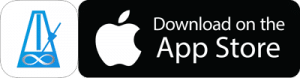Advanced Voice Counting is a Pro feature of PolyNome.
It allows you to enter voice sounds against the rhythms you’ve entered in more advanced ways than Auto Voice Count would assign.
In this example we’re going to enter the counting we want to hear for a mixed rhythm in 25/16. This was inspired by this Chris Coleman clinic.
Let’s enter it in PolyNome
Step 1 : Set the time signature and enter the rhythm
- Tap on the rhythm in Met 1 and choose the Change Rhythm option from the menu. This will open the Rhythm Entry screen.
- Press the Clear All button to clear the rhythm.
- Tap on the time signature and change it to 25/16.
- Enter 7 x 8th notes. Then 2 x groups of 16th notes. They can all be found on the options that are available when the screen loads.
- We then need 3 single 16th notes. You’ll find the single 16th notes on p2 of the common rhythms. You should notice that it says 1.00 bar next to the time signature. That means we’ve filled our bar of 25/16.
- Hit Done to go back to the main screen.
Step 2 : Choose the voice sounds
Next we need to assign the voice sounds we’ll use to the R,L,K,H buttons.
- Tap on the rhythm in Met 1 and choose the Change Sounds option to open the Sounds page.
- Tap and hold one of the sound buttons (R,L,K,H) to bring up the Set Sounds page.
- Choose L from the selector. Choose Voice Counting from the options at the bottom. Tap the “Voice 1-7” option.
- Choose H from the selector. Tap the “Voice 1-3” option.
- Choose R from the selector. Tap the “Voice e & a” option
- Hit Done
Step 3 : Apply the sounds to the rhythm
Now we need to assign the appropriate sounds to the rhythm.
The thing to remember here is that each button represents a sequence of sounds.
For example, the “Voice 1-7” sound is actually the sounds “One”, “Two”, “Three”, “Four”, “Five”, “Six”, “Seven”.
Each time you tap the L button (to which we assigned Voice 1-7) it will assign the next sound in the list to the note in the rhythm. As you tap it you’ll see that happening. You’ll also notice that the slightly greyed out text below the notes shows that PolyNome would loop through the sounds even if you just tapped the letter once.
- Tap the L button 7 times so it assigns the numbers 1-7 to the 7 x 8th notes.
- Tap the L button to assign the number “1” to the start of the 16th note group.
- Tap the R button (“Voice ‘e & a'”) 3 times to assign the sounds “E And A” to the rest of the notes in the group.
- Repeat steps 2 and 3 for the next group.
- Tap the H button 3 times to assign “1 2 3” to the final 3 notes.
So, why did we need to use the H button? Because we used the L button to count “1” and “2” from Voice 1-7 for the start of the 16th groups. If we’d used the L button for the final 3 notes it would count “3 4 5” instead of “1 2 3”
Step 4 : Choosing the Reset option
There’s one more important step. At the moment our Voice 1-7 ended by playing the sound “Two”. When the pattern starts over PolyNome will begin with the next sound in the cycle “Three”. That’s not what we want.
Tap the Reset options button and choose “Reset Each Cycle”. That makes sure that PolyNome resets all of the sounds and counters when the cycle starts over.
That’s it!
Check out the video to see it being programmed.