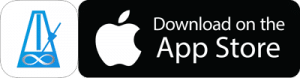You can add a count in to a Preset by adding it to a Playlist. Follow these steps…
Note: In version 2.2.0 you can tap a Preset in the list, tap the Actions button and choose “Add Count In To Preset”. This will perform all of the steps listed below…
Add the Preset to a Playlist
- Tap on your preset in the preset library.
- Tap the Actions button and choose “Add Preset To Playlist”
- Type a name for the Playlist and choose Add to New Playlist.
- Tap the “Add to New Playlist” button
Add a Count In to the Playlist
- Tap the + icon in the top right of the playlist page.
- Choose “Add Count In”
Set the Playlist Controls to Auto Advance
- Tap the Playlist Controls at the bottom of the Playlist.
- Turn on “AutoAdvance” and “Play When Advancing”
That’s it.
When you hit play, the Count In will be played, then the preset will be played.
You can edit the sound and length of the Count In by tapping it, then going to the main screen, making your changes, and saving.
If you have multiple Presets in your Playlist and Playlist Looping is turned on, the count in will only be played the first time you hit play.