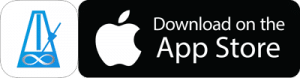Quickly Create Automatic Tempo Changes
There’s a new shortcut option to create a Playlist with Automatic Tempo Changes.
You’ll find it in the Actions menu on the Presets page.
The Automatic Tempo Change can be added to a single Preset, or to a group of Presets (that will play one after another.)
For a single Preset, tap the Actions button and choose “Add AutoTempoChange”.
For multiple Presets, tap the multi-select icon in the top right, select the Presets you want to use, then tap the Actions button and choose “Add AutoTempoChange”
Tapping Add AutoTempoChange will do the following:
- 1. Add the Presets to a new Playlist with the name you choose.
- 2. Turn on Auto Advance, Play When Advancing, Playlist Looping and Tempo Change.
- 3. Set the tempo change to 5bpm.
- 4. Set the repeat of any looping Presets to 1 rep.
Once the Playlist is created you can tap on the Playlist Controls row to customise the tempo change settings.
You can tap the gear icon to the right of any item in the list to choose how many reps (or an amount of time) that you want it to play for.