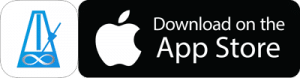Speed Accelerator Playlist!
It’s easy to create Playlists with Auto Tempo Changes in PolyNome.
What It Does
The Speed Accelerator Playlist is set to increase from 60-100bpm in increments of 5bpm, then to stop when it reaches 100bpm. It lasts about 6 minutes in total.
You can change all of these parameters easily.
Starting Point
Install this ready made Playlist as a starting point, then read on to see how to change the settings to your liking (tap here from your iOS device to install)
Changing the Tempo Change Amount
Tap on the Playlist Controls row, scroll down to the Tempo Change section, and tap the number to choose the new increment amount.
Changing the Lower and Upper Boundaries
The demo Playlist goes from 60bpm to 100bpm. To change these values tap on the Playlist Controls row, scroll down to the Boundaries section and tap the numbers next to Min and Max.
Changing What Happens When The Boundaries Are Reached
Between the Min and Max tempo boundaries (see above) you’ll find the current action to be taken when a boundary is reached.
You can have PolyNome STOP, HOLD, REVERSE, or RESET. Reset means PolyNome will jump back to the start tempo and begin the increase again.
NOTE: If you want to have the option to set the Total Practice Time you need to use the STOP options OR have a finite number of loops set in the Playlist Looping section above.
Changing The Time Spent On Each Tempo
To choose the time spent on each tempo tap on the Gear icon to the right of the Practice Click row.
Choose Repeats or Timer and set your value.
Changing the Total Practice Time
A really cool feature of PolyNome is the ability to set the total time you want to spend on a Playlist.
For this to work the Playlist has to have an end point. That means that it needs to have a specified number of loops set OR it needs to have a tempo change and a STOP action.
The Playlist Time row in the Playlist Controls section shows you how long a single loop of the Playlist takes. Then, in brackets, it tells you how long the complete Playlist will take including all loops.
Assuming it has a fixed number in brackets – e.g. (9 loops = 2 mins) then you can choose a total time for the Playlist as follows.
Tap on the Playlist Time row.
Choose Set Total Time.
Enter the time you want it to take.
That’s it!