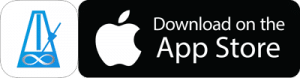Creating and Editing Playlists
This video shows you the basics of Playlist creation and editing.
The quickest way to create a Playlist is to tap the multi-select button on the Presets page, select the Presets you want to add, then tap the Actions Button at the bottom of the page and choose the Add To Playlist option.
Alternatively, you can tap the + button in the top right of the Playlist page and “Create New Playlist.” Once created you can tap and hold to load it. Then tap the + button to Add Presets To Playlist.
If you want to create new items directly in the Playlist (i.e. without first saving them as Presets) you can tap the + button and choose the Duplicate Item With New Name option. This will duplicate the currently loaded Preset and add it to the Playlist with a prompt for you to give it a new name. The Preset won’t appear in the Presets Library.
If you later want to add a copy to the Preset library (so you can use it in other Playlists) you can load it from the Playlist and tap the Disk icon on the metronome page and choose “Copy to Preset Library”