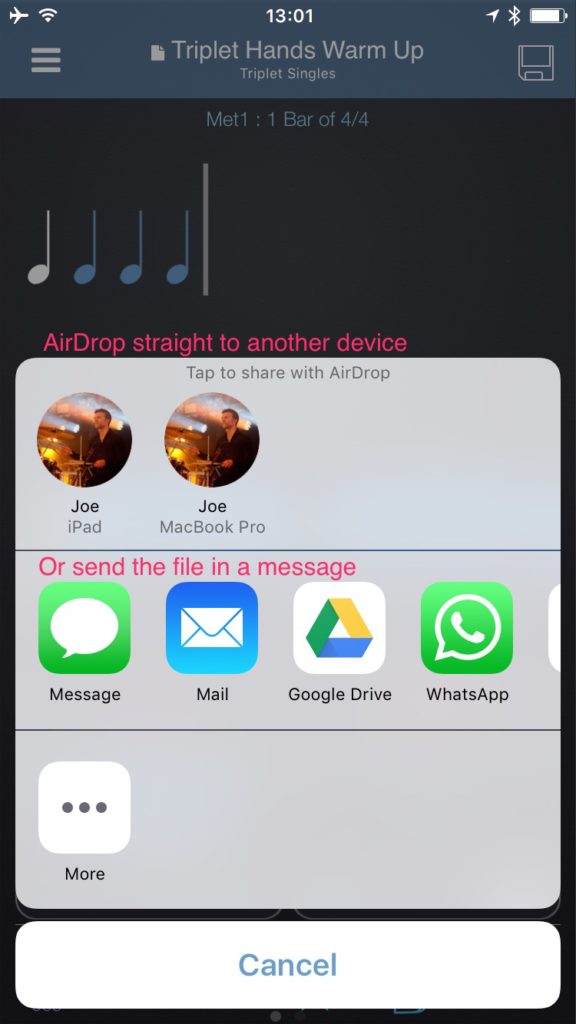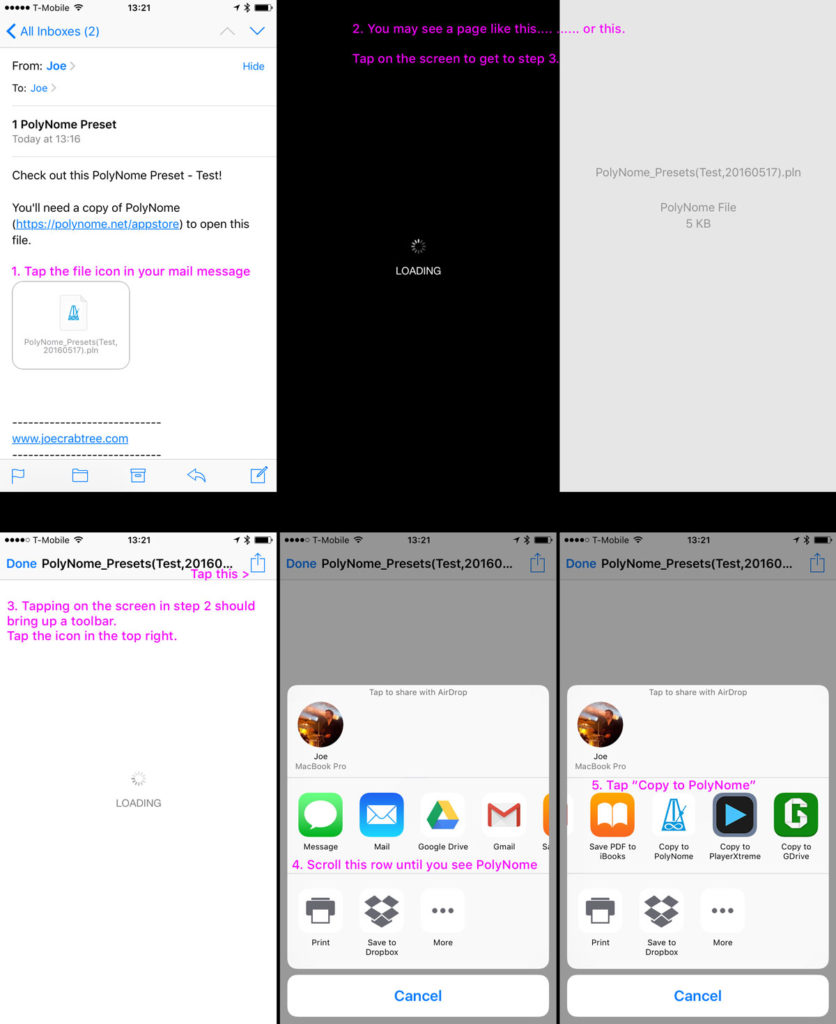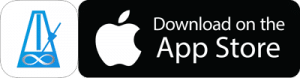Backing Up and Syncing between devices
If you want to change your iPhone/iPad or just want to keep a backup of your data “just in case” it’s very easy to do in PolyNome.
You can use the same method to make sure you have the same Presets/Playlists/Practice Log on multiple devices.
Note that you’ll never end up with duplicates when importing. You can import the same file multiple times. PolyNome will overwrite older versions with newer versions, and it will skip items that already exist or are newer than what you’re importing.
Exporting
Tap the menu icon in the top left of the main page and choose Backup
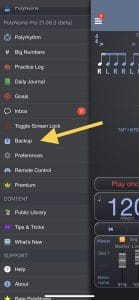
Choose Backup in the menu
Choose Backup All to backup your Presets, Playlists, and Practice Log. Or choose Backup (legacy) to be more specific.
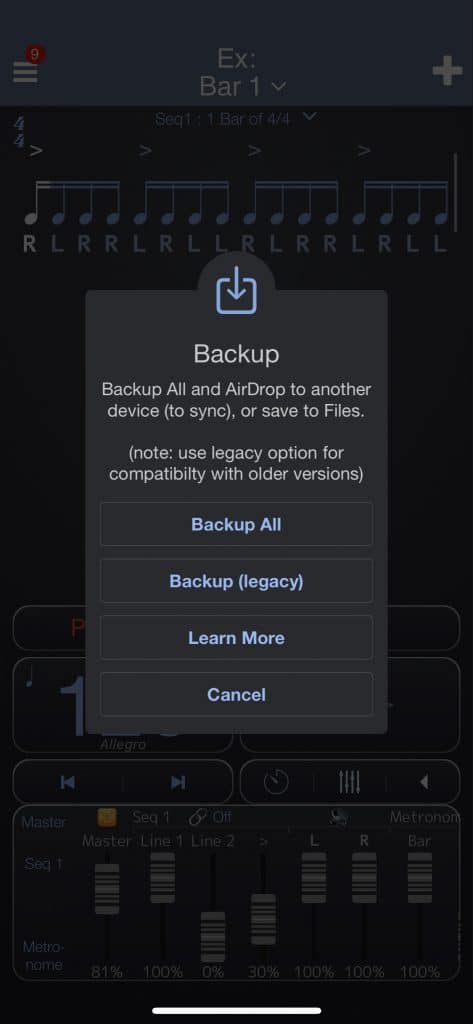
Tapping one of these items will bring up the share sheet…
Save to Files
You can save your PolyNome backup to the Files app for safe keeping. If you save to an iCloud folder, you’ll be able to access it on other devices.
Sending with AirDrop
If you want to send everything straight to another iOS device you can select it from the AirDrop menu. PolyNome will launch on the other device and import your backup. Existing items will be skipped
You can AirDrop to a Mac too. In this case a .pln file will be saved on the Mac. You can later AirDrop this back to an iOS device.
Sending in a Message
You can also send the backup file via email or messages. If you have the GoogleDrive app you can save to your Google drive (see this note on opening files from Google Drive)
Note that some app options (like WhatsApp) may not be able to attach .pln files.
Importing
If you used the Legacy backup option and exported Presets, Playlists, and Practice Log as separate files: Import Presets first, then Playlists, then Practice Log
Import Method
If you sent the backup file via one of the messaging options then you can import into PolyNome by tapping on the file and choosing to “Copy to PolyNome” or “Open in PolyNome”. Sometimes this option isn’t in the most obvious place.
Here are examples of importing from the iOS mail app, Gmail, and iMessage.
Basically, in all cases, you’ll need to tap the screen if it seems like nothing is happening.
Look for an icon like this…
Tap it, then scroll until you see the PolyNome option.
Email example
Messages Example
Watch the video to learn how to import from Messages: