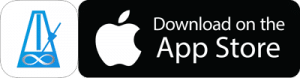Backing Up And Syncing Devices Is Easy
You can use these steps to backup your data or copy it to another device.
You should Backup if you need to delete and re-install the app, or if you’re going to upgrade your device.
You can also use these steps to copy data between multiple devices to keep everything in sync.
Exporting
- Choose Backup from the PolyNome Menu
- Choose Backup All
- Chose what to do with the file. You can AirDrop it directly to another device, or to a Mac to save for later. You can also email or iMessage it to yourself, or store on Google Drive*
Importing
- If you AirDropped directly to another iOS device, then you’re done!
- If you AirDropped to your Mac as an intermediate stage, you can just AirDrop the file back to your iOS device when you’re ready.
- If you emailed or iMessaged the file to yourself you simply need to tap that file and “Open in PolyNome” in order to re-import the data (you may have to tap the share button and choose PolyNome from the applications)
Duplicates
You’ll never end up with duplicates. If the same Preset or Playlist exists on the importing device PolyNome will ask you if you want to overwrite it or skip it.
Note about Google Drive
*If you saved to Google Drive you won’t be able to open in PolyNome directly from the Google Drive app. This is a limitation of the way the Google Drive App works. You can import your files by doing the following:
- In the Google Drive app, while viewing the PolyNome file, tap the three vertical buttons in the top right.
- Click Get Link. It will be copied to the clipboard.
- Paste the link into the URL bar of Safari.
- Click the Download button in the middle of the screen.