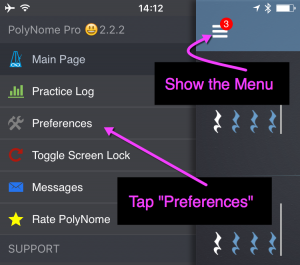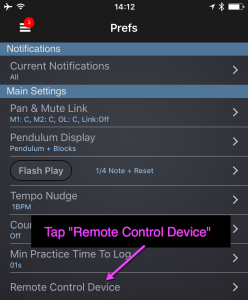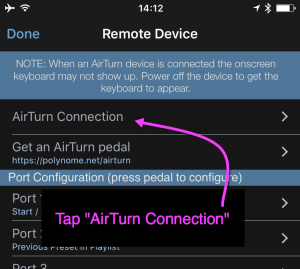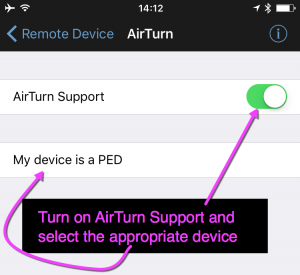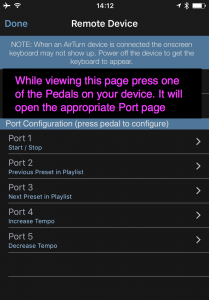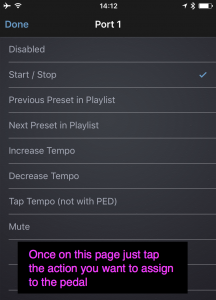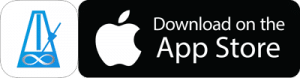Using An AirTurn Pedal
PolyNome has the ability to be remote controlled by an AirTurn Bluetooth pedal.
You can set the pedals to control any of the following actions in PolyNome:
- Start/Stop
- Previous item in Playlist
- Next item in Playlist
- Increase tempo
- Decrease tempo
- Tap Tempo
- Mute
To enable AirTurn control make sure your pedal is set up and configured as per the instructions and that Bluetooth is enabled on your device.
Tap the menu and go to the Preferences page.
Tap “Remote Control Device” on the Preferences page
Tap “AirTurn Connection”
Turn on AirTurn Support and choose your device type.
NOTE: PED is a model of AirTurn pedal. If you’re not using a PED then tap the row to choose another device type.
If you’re using a BT-105 or BT-106, then scroll down and “Add Keyboard Airturn”. PLEASE ENSURE YOUR BT-105/106 AIRTURN IS IN MODE 3
Now you just need to decide what you want each pedal to control.
On this screen you can just tap the pedal you want to assign an action to and it should bring up the actions page.
Pressing a pedal on your device will open the appropriate Port page. You can then choose the action you want to assign.
Note that Port 1-5 aren’t necessarily in the same order as your pedals – so it’s better to push the pedal to find out which Port it’s connected to.
Once you’ve chosen your actions you can go back to the metronome and start using your AirTurn.
NOTE: If text entry fields aren’t showing up (eg. when saving a preset) you’ll have to disable the AirTurn keyboard. Click here to find out more.